In case you missed the announcement, Fedora 22 was released on Tuesday, 26 May. You can download it
here if you want to install a fresh copy.
Or, if you're like me, you can upgrade your system in place using dnf and fedup. Here's a simple, step-by-step guide to upgrading your system.
Step 1: Upgrade Your F21 System
This goes without saying, but I'll say it anyway: make sure your system is up to date with F21. This will ensure an easier upgrade.
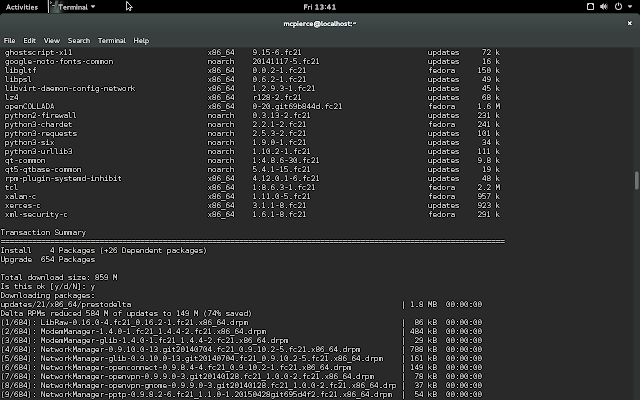 |
| Using Yum To Do A Distribution Synchronization |
Step 2: Install FedUp
FedUp is the tool that does the heavy lifting for the upgrade. What it does it download the packages needed to upgrade your system from its current state to the released packages in Fedora 22.
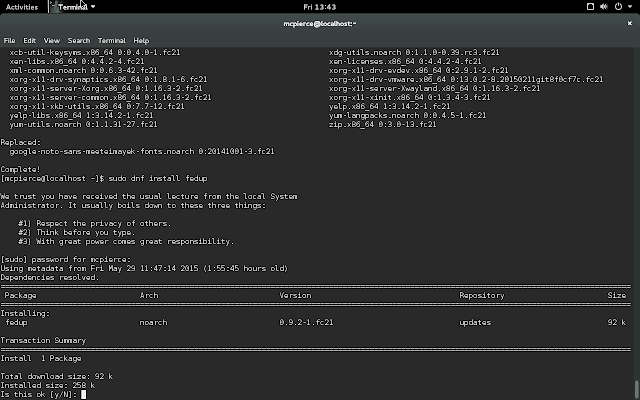 |
| Installing The FedUp Package |
Step 3: Use FedUp To Download The Upgrade Packages
Now comes the first long task: downloading the upgrade packages. Depending on how much you have installed on your system, and the speed of your internet link, this could take a wee bit of time.
FedUp has a few options for how it retrieves the packages for the upgrade. You can download the ISO install image and use it as a source, you can point it to a mount point on a shared filesystem (a great way to upgrade multiple systems would be to download the upgrade packages to an NFS drive and mount it from the various machines) to retrieve them, or you can point it to the network and tell it download the packages from a configured repository. We'll be using this last option.
You'll also tell fedup to what version you want to upgrade your system. In this case, since we're going to Fedora 22, we'll tell it that with:
$ fedup --network 22
 |
| Running FedUp Over The Network |
After this finishes, you have the option of aborting the upgrade process with:
$ fedup --resetbootloader
since FedUp will add a new entry to Grub's menu. But who's going to do that? We're here to upgrade! So now, reboot your system.
Step 4: FedUp Does The Upgrade
After rebooting your system, you'll see a new entry in Grub for the upgrade. You can still bypass the upgrade and choose one of your prior kernels. Of, by default, the system will select the upgrade path.
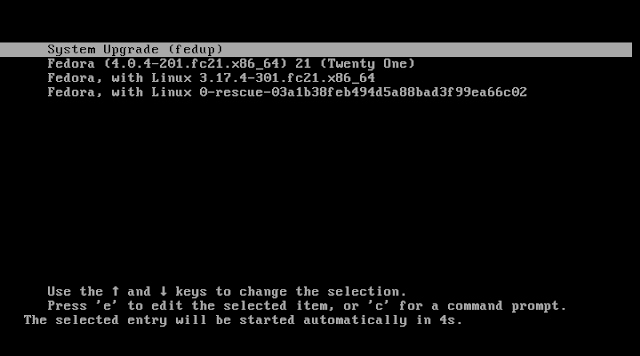 |
| The FedUp Grub Menu Option |
Now is the time to go have a cuppa, a pint or whatever you do to pass the time. It's going to be a while as the system is upgraded.
Step 5: Here's Your Fedora 22 System...Enjoy!
Once the install has finished, it will remove the upgrade option from Grub's menu and reboot your machine.
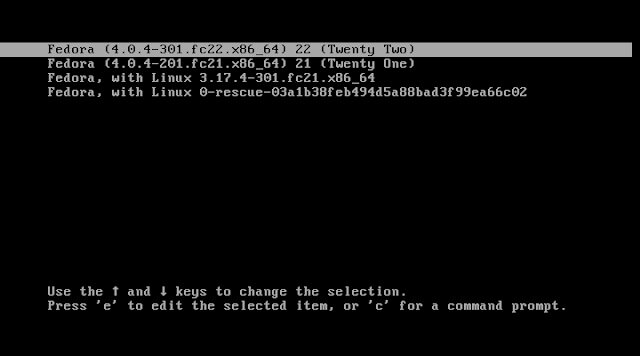 |
| After The Reboot, No More Upgrade Option |
You have now have a fully up-to-date and ready to run Fedora 22 system!
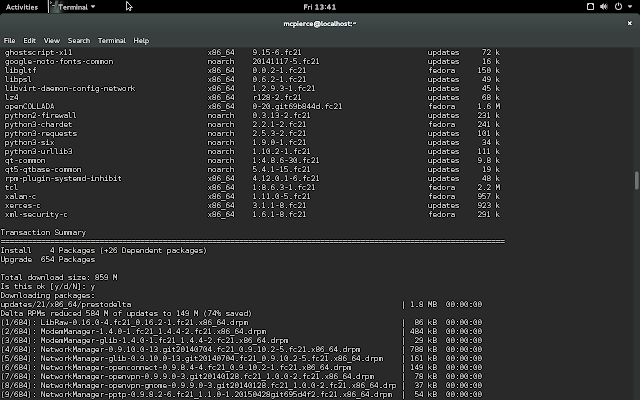
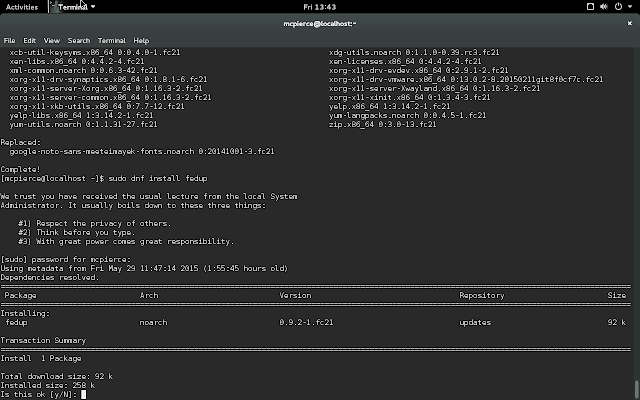

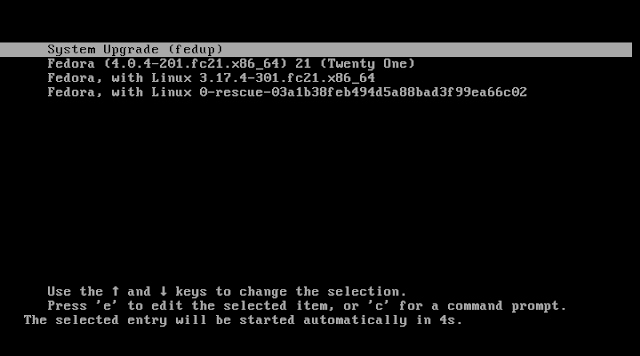
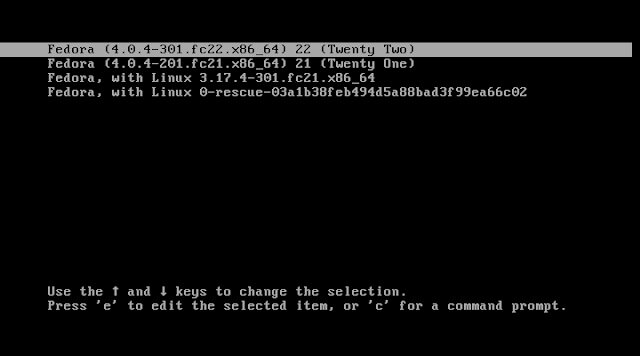


Comments
Post a Comment